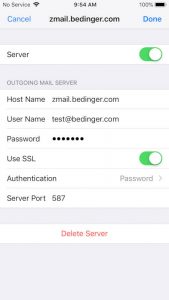Client Webmail Links:
- Zimbra Web Portal: https://zmail.bedinger.com
Quick Support Tips:
Zmail Tips & Tricks:
ZimbraEmail-Top-15-Tips-Tricks.pdf
Manual set up of IMAP email phone or device to accept your company email:
- Select IMAP for your email account type
- Enter mail server name for both incoming and outgoing messages: zmail.bedinger.com
- Enter your full email address for user name and email address in all lowercase
- Enter your email Password – case sensitive
- Select the SSL Option for both incoming and out-going email, use the default ports
- Check “My outgoing server requires authentication” or check the Password box, next to authentication method.
Setting up zMail Syncing account on your device:
Sync your email, contacts and calendar
- Go to Settings and choose Account / Mail, Contact, Calendar
- Add a new account
- Select Exchange Account type
- Enter your full email address for user name and email address in all lowercase
- Enter your incoming and outgoing mail server to: zmail.bedinger.com
- Enter your email password – case sensitive
- Click Add / Done
- Your selected synced services should be available to you within 15 to 20 minutes.
Hint: If you get an error during the setup of your account, double-check the spelling of your email account, password, and incoming and outgoing mail servers.