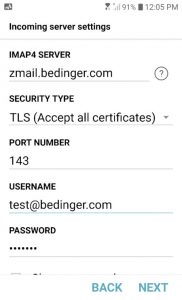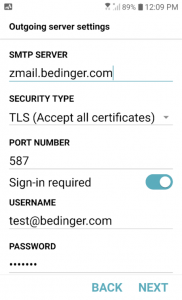Set up your email on your Android Device:
Navigate to the Settings section.
- Scroll down to Accounts
- Tap Add account.
- Tap Email, then Other for non-syncing accounts- this only syncs your email
OR Tap Microsoft Exchange for syncing accounts (Email, Calendar, Contacts) - Enter your full email address (all lowercase) and email password (case sensitive)
- Choose Manual Set Up
- IMAP4 – this will store the emails on the server and show a copy on your phone
- Tap Next.
- Incoming Server: zmail.bedinger.com – Security Type – Select TLS, Leave Port 993
Incoming Server Settings
-
- Server: zmail.bedinger.com
- Security Type: TLS (Accept all Certificates)
- Port Number: 143
- Username: Enter your full email address – all lowercase
- Password: Enter the password (case sensitive) for your email account
- Once the settings are entered, tap Next.
Outgoing Server Settings
- Select Require Sign-In.
- Username: Enter your full email address – all lowercase
- Password: Enter the password (case sensitive) for your email account
- Server: zmail.bedinger.com
- For SMTP Port and Security Type, select:
- Secure – Port: 587 OR 25 and Security Type: TLS (Accept all certificates)
- Once the settings are entered, tap Next.
Account Options
- Email Checking Frequency: Set how often you would like your device to check for new emails. We recommend every 15 minutes.
Note: The more regularly your device checks for new emails the more it drains your battery. - Notify me when email arrives: Leave this checked if you would like to be notified of new emails.
- Sync email from this account: Leave this checked if you want email to be checked automatically.
- Tap Next.
- If you get an error: Double check your email account spelling, your password, and the mail servers, there is most likely a typo somewhere in those settings.
- Tap Save or Close – Your account is now set up.
Your device will start receiving emails in about 15 to 20 minutes and be done within the hour, depending on mailbox size.